Quick Setup Guide for Causely
Setting up Causely takes just a few minutes. This comprehensive guide walks you through the essential steps to plan your deployment, install the Causely CLI, and configure your data sources for optimal performance.
After completing this guide, you are able to use Causely to identify root causes of issues in your environment and push insights into your workflows, enabling faster problem resolution and improved system reliability.
Plan Your Deployment
Before installing Causely, it's important to understand what telemetry sources you'll need for a successful deployment. Causely requires two types of data sources to be most effective:
Service discovery tells Causely what exist. Service connections shows how services interact with each other. Both together provide a complete picture, enabling accurate causal inference and impact assessment.
Make sure you have at least one of these sources to be most effective, or use the out of the box instrumentation which is provided by eBPF-based OpenTelemetry instrumentation.
Services
Service discovery helps Causely understand what services and infrastructure exist in your environment. These sources create entities like services, pods, containers, databases, and other infrastructure components.
You need at least one of these:
For Kubernetes, Docker and Nomad, the service discovery is enabled during the installation of the Causely mediator on those platforms.
For your cloud provider you can add the corresponding integration via the UI.
Service Connections
Service connections reveal how services communicate with each other. These sources create connections between services, showing dependencies, request flows, and communication patterns. This is critical for building the service dependency graph and understanding how issues propagate.
You need at least one of these:
The default Causely installation includes OpenTelemetry with eBPF instrumentation automatically.
Deploy the Causely Mediator
Causely can be installed on any platform, from virtual machines and bare metal servers to container orchestration platforms like Kubernetes, Nomad, and Docker.
- Kubernetes
- Nomad
- Docker
- VM / Bare Metal
Navigate to the Mediators page in the Causely UI and click "Add New" to get your personalized installation command.
Follow the instructions provided, which will look similar to:
helm upgrade --install causely \
--create-namespace oci://us-docker.pkg.dev/public-causely/public/causely \
--version v1.0.107-0-gf1ea7ea6bdbd72d1 \
--namespace=causely \
--set image.tag=v1.0.107-0-gf1ea7ea6bdbd72d1 \
--set global.cluster_name=CHANGE_ME_CLUSTER_NAME \
--set mediator.gateway.token=YOUR_ACCESS_TOKEN
Replace YOUR_ACCESS_TOKEN with your access token and CHANGE_ME_CLUSTER_NAME with your cluster name.
The Causely mediator is installed in the causely namespace. To verify the installation, run:
kubectl get pods -n causely
By default, the applications in your cluster will be instrumented automatically using OpenTelemetry eBPF instrumentation. This means that Causely can use OpenTelemetry traces to discover service dependencies, monitor sync and async communication signals and detect root causes of issues in your environment.
For detailed instructions on installing Causely on HashiCorp Nomad, see the Nomad installation guide.
The guide covers prerequisites, configuration, and deployment steps for running Causely on Nomad clusters.
For detailed instructions on installing Causely on standalone Docker hosts, see the Docker installation guide.
The guide covers prerequisites, configuration, and deployment steps for running Causely on Docker hosts outside of Kubernetes.
For installation on virtual machines or bare metal servers, please reach out to Causely support for assistance with your specific environment and requirements.
Connect Telemetry Sources
With the mediator deployed, you can now connect your planned telemetry sources to Causely. As outlined above, begin with sources that provide you with discovery of services and service connections.
To detect a wide range of symptoms and causes in your environment, you can configure additional data sources. Visit the telemetry sources page to learn more about the data sources that Causely supports.
Review Discovery
You have successfully installed Causely! Navigate to https://portal.causely.app to verify your environment has been discovered. You should see entities populated in the Topology view:
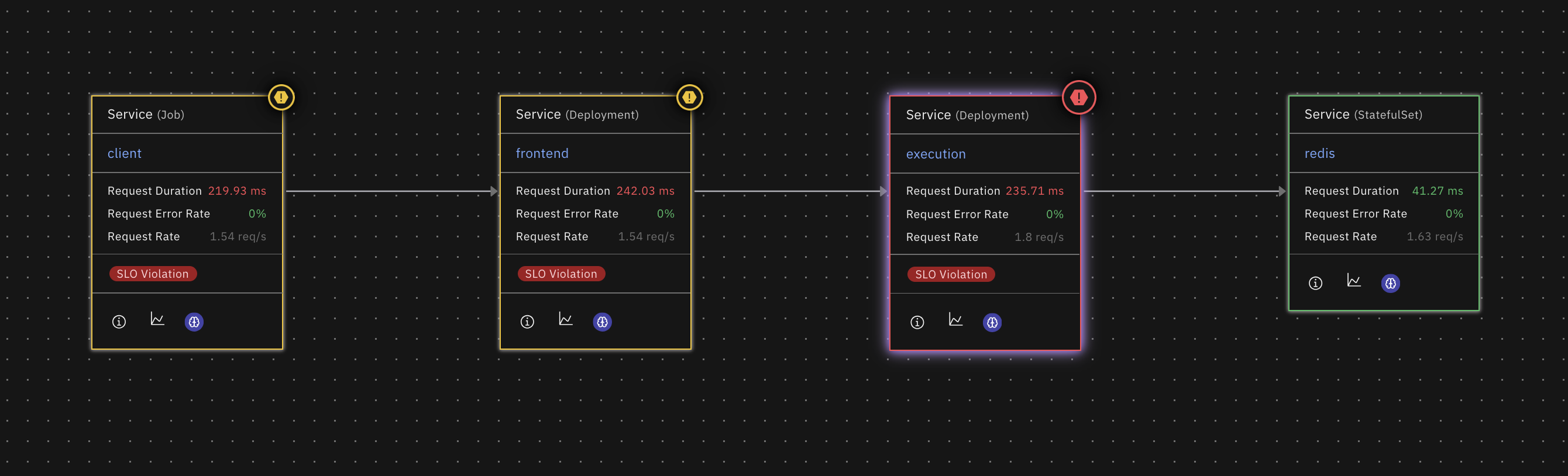
If the entities and connections you are expecting to see are not appearing, go to the Integrations page and check for any errors for the telemetry sources you have configured.

Errors in the integrations page will prevent Causely from discovering entities and connections in your environment. Follow the troubleshooting steps to resolve the errors.