Explore Without Setup
Experience Causely's powerful root cause analysis capabilities without any installation. Our sandbox environment provides a fully functional demo of the platform, allowing you to explore how Causely helps identify and resolve system issues.
To use the sandbox, you need to create a Causely account. You can create one at auth.causely.app.
How to Access the Sandbox Environment
Once you have created your account, follow these steps:
- Visit https://portal.causely.app and log in
- Since you don't want to deploy agents yet, you need to select the sandbox environment
- In the top-left corner, click on the currently shows the tenant for your production environment
- Select the sandbox environment from the dropdown menu
Exploring the Sandbox Features
Welcome Screen and Root Cause Headlines
You are presented with the welcome screen for the sandbox environment. It has Root Cause Headlines for you ready to be explored. Click on any of the headlines to see the details for that root cause.
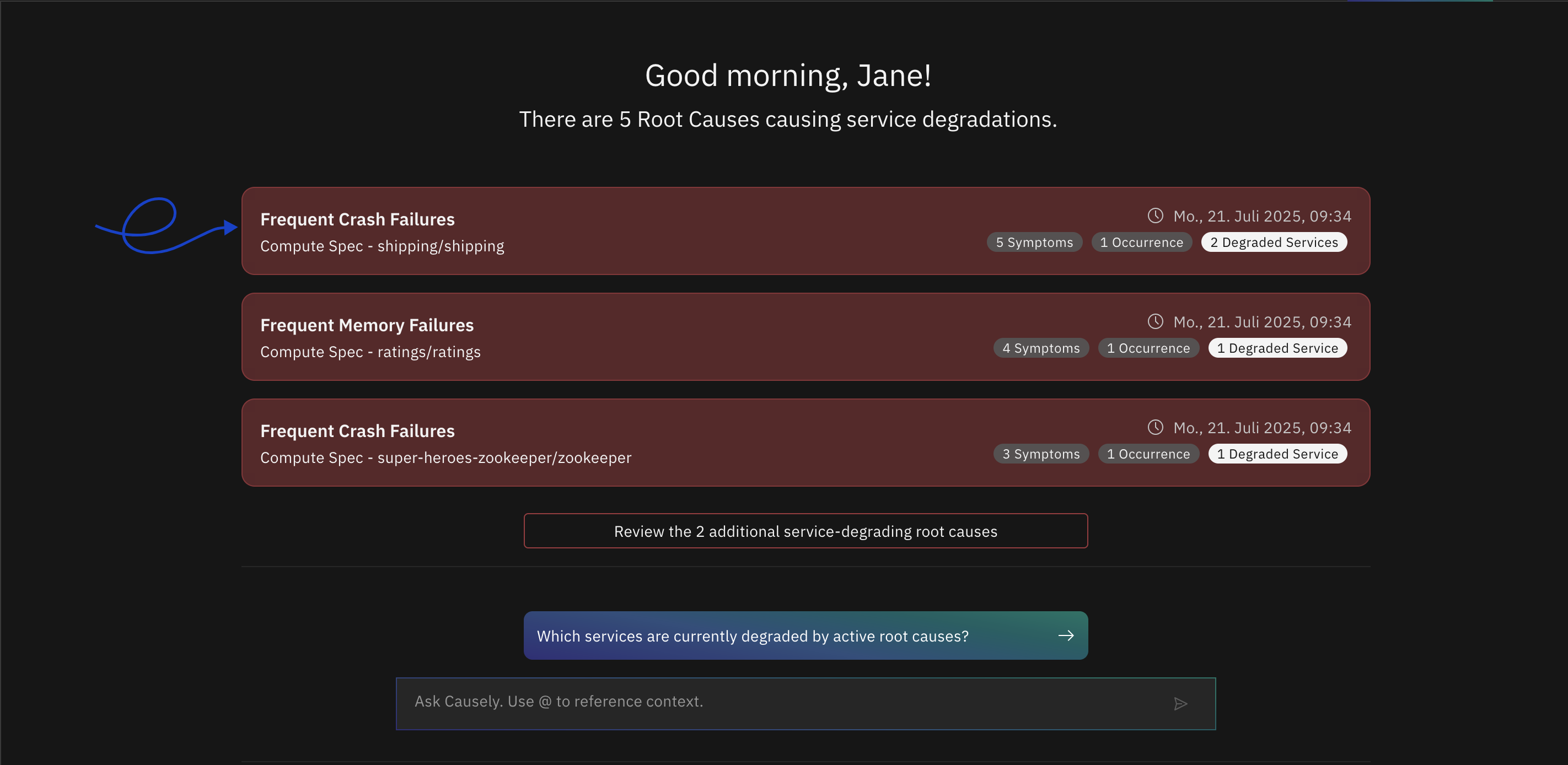
Understanding Root Cause Details
The detail view for a root cause provides two main sections:
1. Summary Tab
The Summary tab provides comprehensive information including:
- Overview: Status, impacted services, violated SLOs, and timeline
- Description: Detailed explanation of the root cause
- Impact: Analysis of the issue's effects
- Evidence: Supporting data including:
- Observed symptoms
- Exceptions
- Logs
- Events
- Remediation: Suggested solutions and fixes
2. Causality Tab
The Causality tab displays an interactive graph showing the causal path to the root cause, helping you understand the relationships between different system components.
Exiting the Sandbox
To exit the Sandbox environment, click the Exit Sandbox button in the overlay menu at the top of the screen.

Next Steps
Now that you have explored the sandbox, you can deploy the agent to your environment and start using Causely to identify root causes of issues in your environment.